Here, in this post i will explain how to create windows application setup project and how to Deployment windows setup project in visual studio 2008.
The Setup project output is setup file .msi and desktop shortcut icon of application and place icon in startup menu.
First step is to create setup project open visual studio 2008 and create new setup project from project tab as shown below figure.
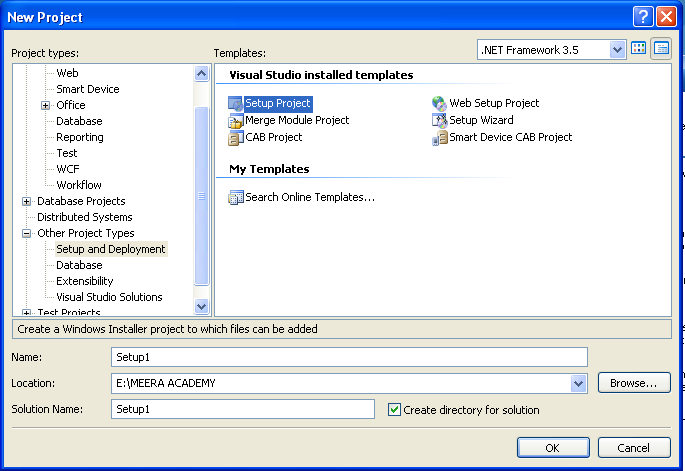
Now, here is the home screen of setup project created. there are main three part of setup project the Application Folder, User’s Desktop and User’s Programs Menu.
Application Folder : In Application Folder we will add our .exe file to create .msi file setup project.
User’s Desktop : create Desktop icon for open application
User’s Programs Menu : show the application icon in start up Programs Menu.
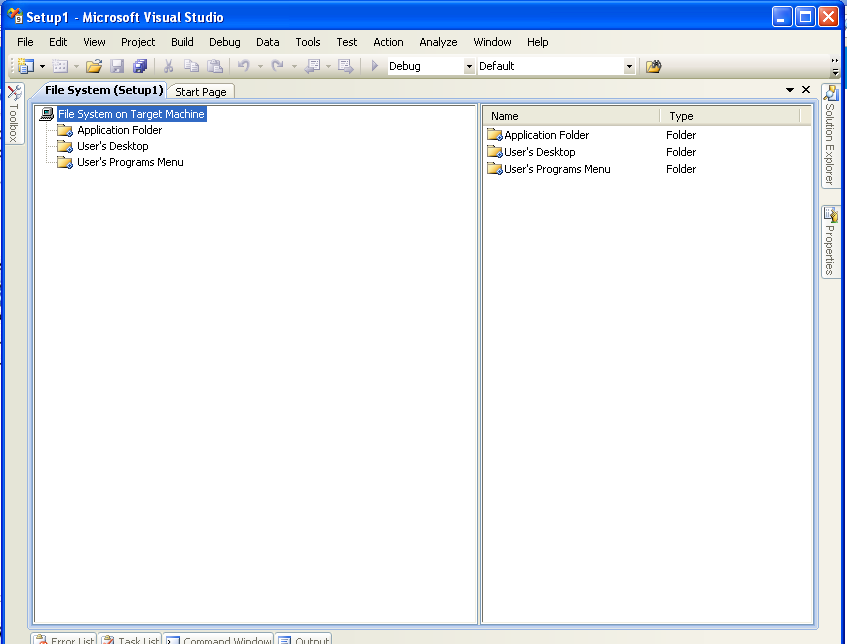
The below screen show the solution explorer of setup project.
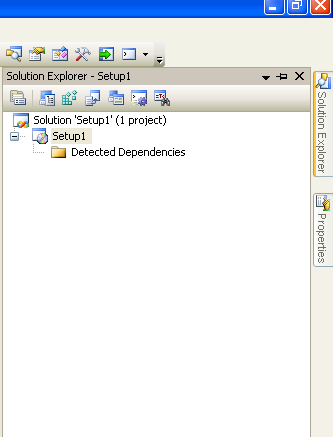
Next step is go to the property of setup project and change ProductName, and set RemovePreviousVersion Property to True.
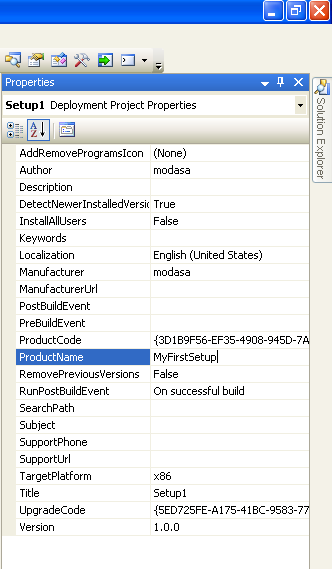
Now, Add the .exe file of Windows application in Application Folder >> Add >> File.
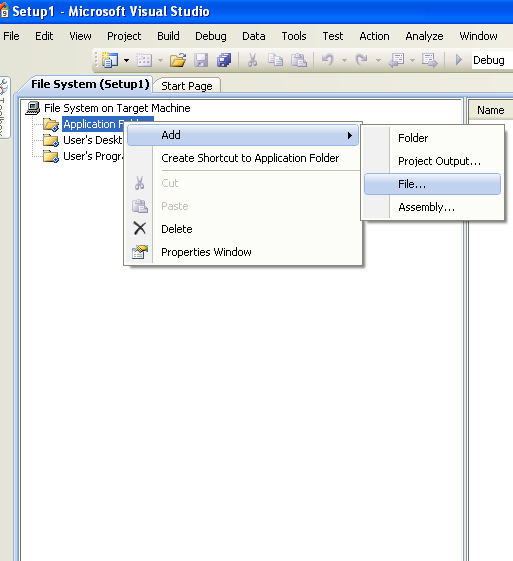
After Adding .exe file in Application Folder set the Application Folder Property AlwaysCreate=True.
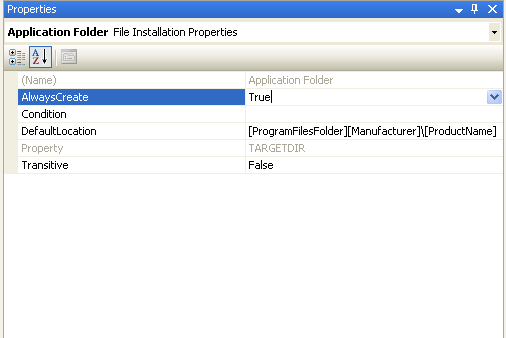
Now, Create the project shortcut icon on Desktop, Add File from Application Folder to User’s Desktop. Right click of right side portion of User’s Desktop and select Create New Shortcut and browse the .exe file from Application Folder tab.

Set User’s Desktop Property AlwaysCreate=True.
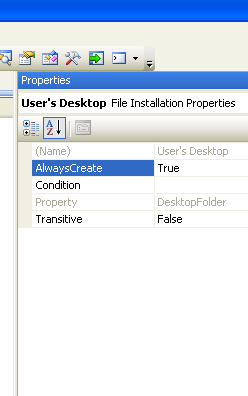
Here, below screen show how to brows and add .exe file on user’s Desktop from Application Folder.
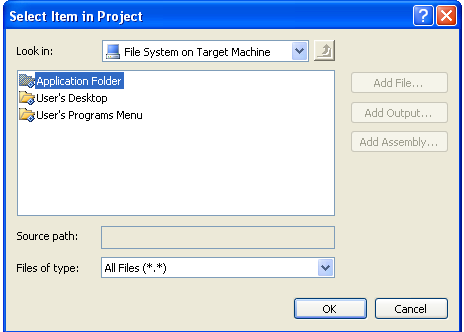
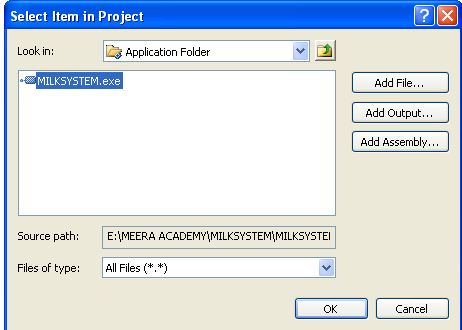
Now, if you want to create a shortcut in start/Allprograms , just Add folder in User’s Program Menu by right click on User’sProgram Menu add Folder and make same process as User’s Desktop Menu. Add .exe file to User’s Program Menu newly created folder. Right click on newly created folder and add shortcut as we did above user’s desktop.
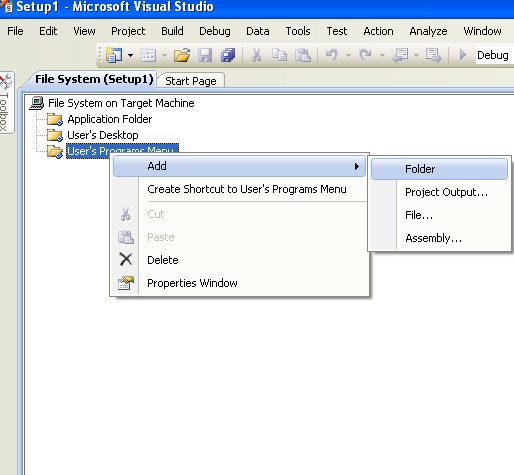

Finally, the change the version of setup project. every time we release new setup change the version property of setup project.
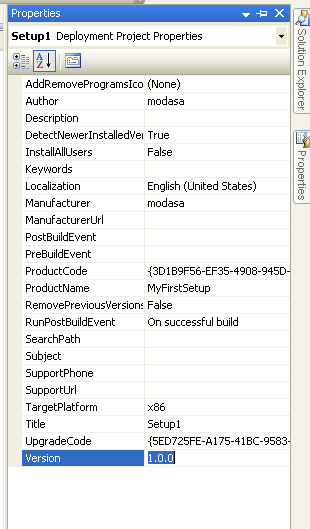
After finishing all step just build your application and you will get .msi file at debug folder and shortcut icon on Desktop and same icon in start/ All Program menu.