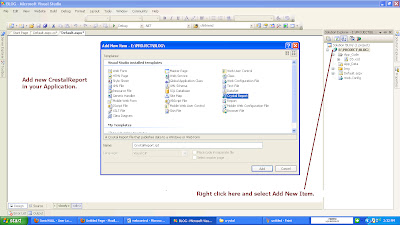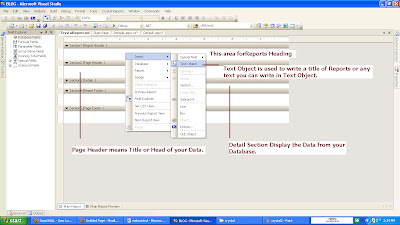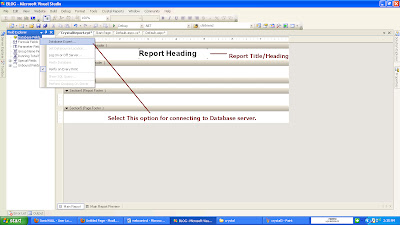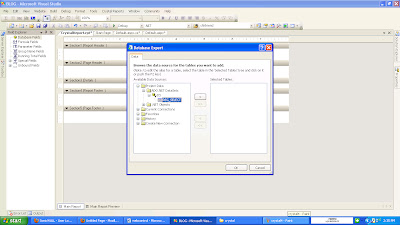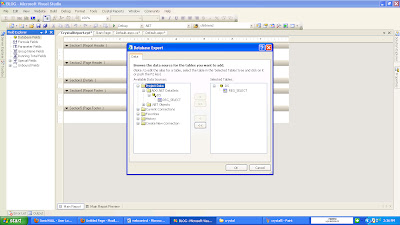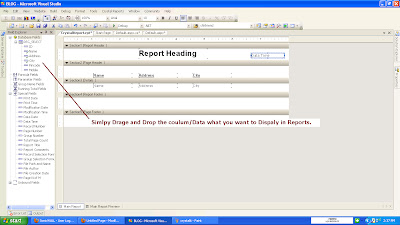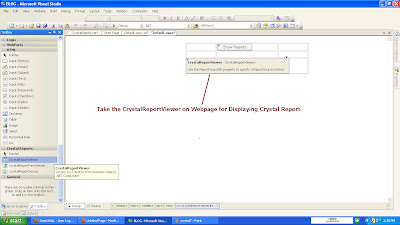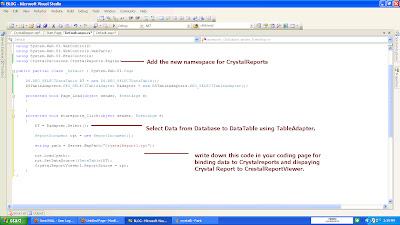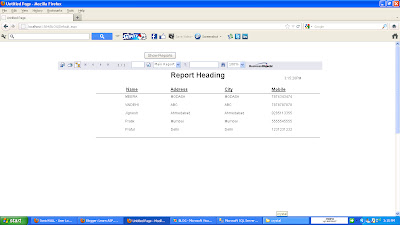Bind CrystalReport in ASP.Net
- Here, we will give you basic ideas with example how to create and bind CrestalReport with Dataset in ASP.Net Application using C# Language.
- Before, you start, you must have to knowledge about database connection with ASP.Net application.
- Add New Crystal Report from Add new Item Menus in your Web Application.
–
- Select the Black Report option on below page.
- After Adding New Crystal Report, you will have below crystal report in your Application.
- There are many section on Crystal Reports.
- Report Header Generally used to Display Heading/Title of the Reports.
- Page Header used to Display Content/Data Heading or Title.
- Detailused to Display the Data/Content of your Reports.
- Report Footer used to Display Footer of the Reports.
- Page Footer used to Display Page Number of the Reports.
- Now, we are going to learn, how to Bind data from Database to CrystalReports.
- Select the Field Explorer —>> Right Click on the DataBase Fieldand Select the First option DataBase Expert for fetch the DataSet from your Application to Crystal Reports.
- Then DataBase Expert —> Project Data —> ADO.Net DataSet
- Select your Dataset, which you have already created in your application.
- Now , In Field Explorer —> DataBase Field Option, you will have a DataSet with all the Column of your Database table.
- Then simply Drag and Drop the Field in Detailsection which you want to Display on Reports.
- After, Finishing this step, we need to go to our application webpage.
- Drag the CrystalReportViewer from the ToolBox on your webpage.
- CrystalReportViewer is used to Display the Reports on webpage.
- Just, Write the below code in your coding file for fetching the Data from Server and bind it to the Crystal Reports.
- Below screen is the Output of your Reports.
- I Hope so this will be helpful to you