ASP.Net – RequiredFieldValidator Control
In this asp.net tutorial we will discuss about validation control. As we know all web forms must be validated properly. We can validate form manually by doing coding or use readymade validation control from toolbox.
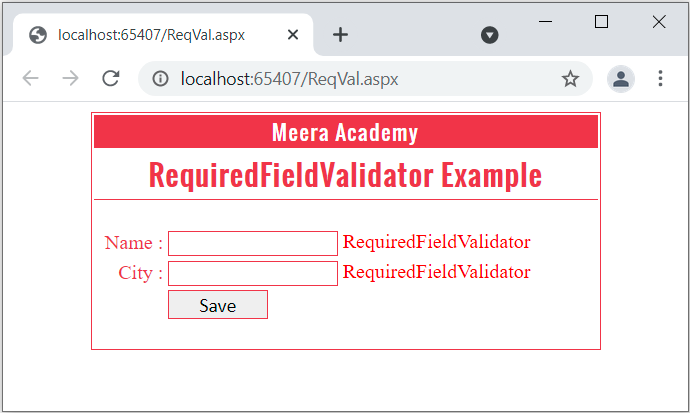
Today, in this asp.net post we will learn how to use RequiredFieldValidator control in ASP.Net.
RequiredFieldValidator control is used to check that the validated control (textbox) must contain a value. If validated textbox control empty, RequiredFieldValidator control shows error message as we mention in text property in validator control.
In other words, RequiredFieldValidator control simply checks whether something enter into the HTML form element or not.
RequiredFieldValidator control Syntax :
<asp:RequiredFieldValidator ID=“RequiredFieldValidator1“ runat=“server“ ErrorMessage=“RequiredFieldValidator“></asp:RequiredFieldValidator>
Now, Let’s understand RequiredFieldValidator control with an asp.net example.
RequiredFieldValidator control in ASP.Net
Step 1 – Open Visual Studio –> Create a new empty Web application.
Step 2 – Create a new web page and design web form with two textbox control along with button control.
Step 3 – Drag and drop RequiredFieldValidator control from Toolbox.
Step 4 – Set ControlToValidate and Text property of RequiredFieldValidator control
Step 5 – Set ControlToValidate = ID of the control (textbox) to validate.
List of Properties of RequiredFieldValidator control.
| Properties | Description |
|---|---|
| ControlToValidate | Set ID of input control to validate. |
| Display | Indicates how to error message will display. |
| EnableClientScript | True/False : Indicates whether the validation done on client browser side or on server side. |
| Enabled | Indicates whether validation control is enable or disable. |
| ErrorMessage | Message to display in a ValidationSummary when validation fails. |
| InitialValue | Indicates the data inputted in a control is equal to or not to initial value. |
| SetFocusOnError | Set cursor focus on associated control if validation fails. |
| Text | Text to display when validation fails. |
RequiredFieldValidator Control Example in ASP.Net
Let’s understand RequiredFieldValidator Control Example to creating mandatory TextBox controls.
Design asp.net web forms with two textbox control along with a button control. After that drag and drop two RequiredFieldValidator control for validate both textbox.
Here, we make both textbox mandatory, user must have to input some value in both textbox control if you leave blank textbox validation control shows the error message.
Drag and drop validation control from toolbox as shown in below figure.
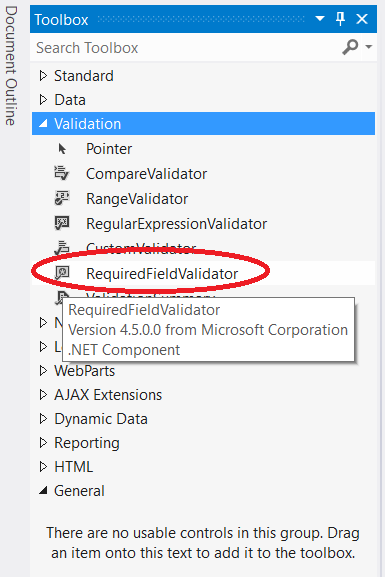
Here, we define two textbox one for name and other for city. we have two RequiredFieldValidator control one for name textbox and other for city textbox.
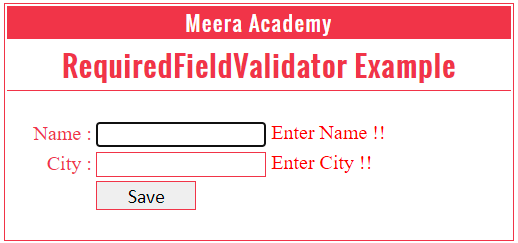
Here, we assign txtname as name textbox id and txtcity as city textbox id.
RequiredFieldValidator1
Set ControlToValidate = (txtname) id of first textbox.
Set Text = “EnterName !!” for error message.
Set SetFocusOnError = True
RequiredFieldValidator2
Set ControlToValidate = (txtcity) id of second textbox.
Set Text = “EnterName !!” for error message.
Set SetFocusOnError = True
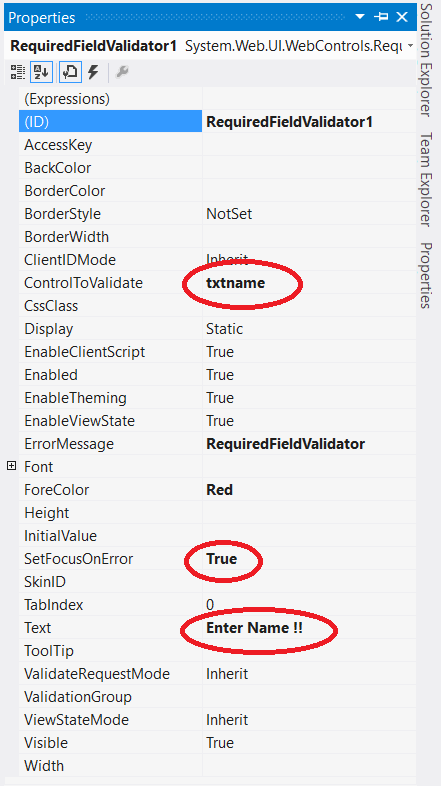
HTML Design Code :
<form id="form1" runat="server">
<div><table align="center" class="tbl">
<tr>
<td class="tblhead" colspan="2">Meera Academy</td>
</tr>
<tr>
<td class="tblhead1" colspan="2">RequiredFieldValidator Example</td>
</tr>
<tr>
<td class="lbl">Name : </td>
<td>
<asp:TextBox ID="txtname" runat="server" CssClass="txt"></asp:TextBox>
<asp:RequiredFieldValidator ID="RequiredFieldValidator1" runat="server" ControlToValidate="txtname" ErrorMessage="RequiredFieldValidator" ForeColor="Red">Enter Name !!</asp:RequiredFieldValidator>
</td>
</tr>
<tr>
<td class="lbl">City : </td>
<td><asp:TextBox ID="txtcity" runat="server" CssClass="txt"></asp:TextBox>
<asp:RequiredFieldValidator ID="RequiredFieldValidator2" runat="server" ControlToValidate="txtcity" ErrorMessage="RequiredFieldValidator" ForeColor="Red">Enter City !!</asp:RequiredFieldValidator>
</td></tr>
<tr>
<td> </td>
<td><asp:Button ID="Button1" runat="server" CssClass="btn" Text="Save" /></td>
</tr></table>
</div>
</form>Example Output :
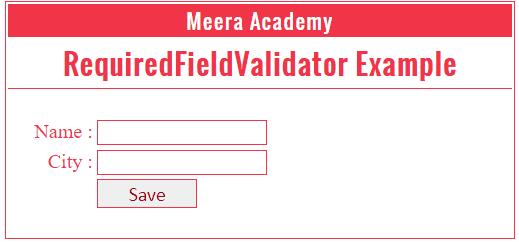
As shows in above figure, we have entered text in first textbox and leave blank city text box, so RequiredFieldValidator2 displays error like “Enter city !!”.