ASP.Net DropDownList Control
The DropDownList control is asp.net web server control. we can use dropdownlist control for hold group of items. The dropdownlist control is used to store the multiple items and allow user to select only one item from it.
The dropdownlist control is also known as combo box control. In dropdownlist control we can store multiple items but we can select only one item at a time, that’s why it is also known as Single Row Selection Box.
DropdownList Control Syntax :
<asp:DropDownListID=“DropDownList1“ runat=“server“></asp:DropDownList>
In asp.net there are main two control to store multiple items with it, one is dropdownlist and other is listbox control.
There is only one difference between dropdownlist control and listbox control – SelectionMode. The dropdownlist has no SelectionMode, so we can not select multiple item from dropdownlist.
DropDownList Control Example in ASP.Net C#
Here, we understand the dropdownlist control with an asp.net example.
Create a new web application in asp.net with a web forms. below screen shows how to take dropdownlist control on web page from toolbox.
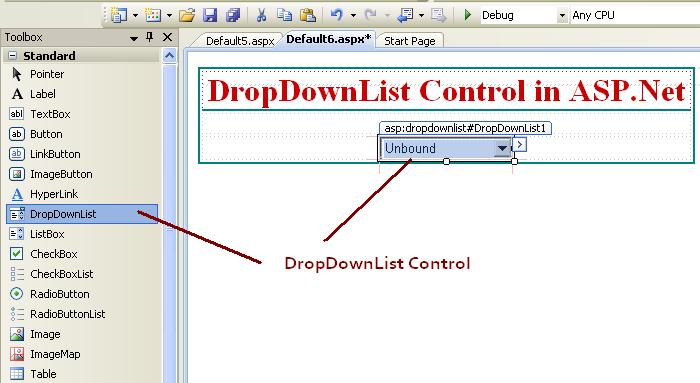
Now, for add new items in dropdownlist go to the Items property shows like below asp.net figure.
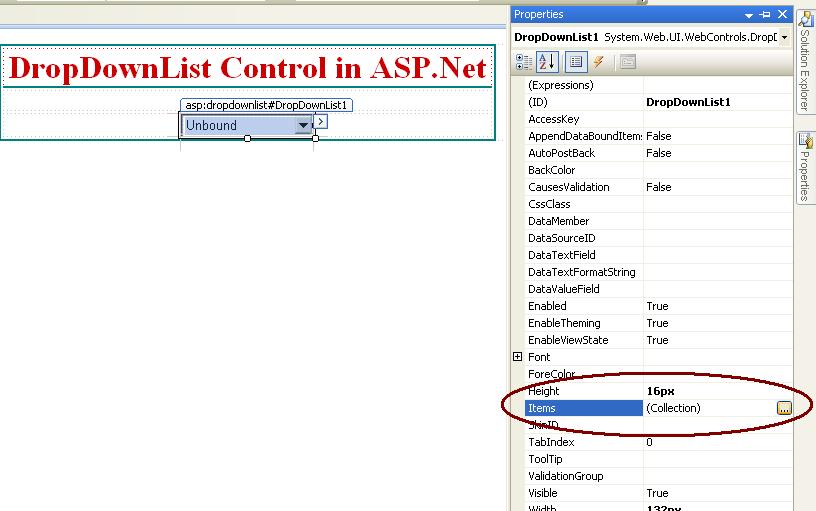
In dropdownlist control all the elements are known as items of dropdownlist, and each items consist with text and value attributes.
If we add items in to dropdwonlist control we must provide Text and Value for each items.
Text = Text Property specify the Text display in the dropdownlist.
Value = The value property is invisible value, but we can get the value while programming.
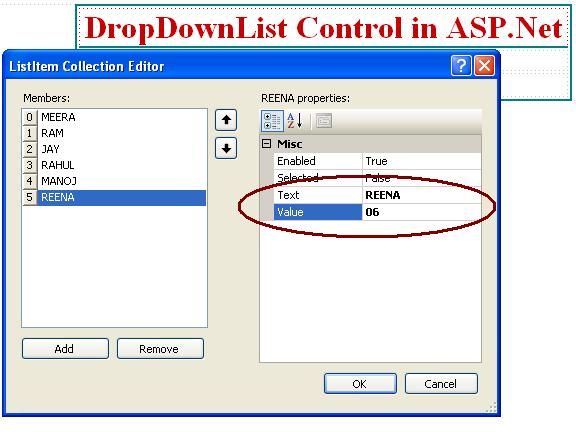
Here is the html code of dropdownlist control with five items.
<asp:DropDownList ID="DropDownList1" runat="server" Height="16px" Width="132px">
<asp:ListItem Value="01">MEERA</asp:ListItem>
<asp:ListItem Value="02">RAM</asp:ListItem>
<asp:ListItem Value="03">JAY</asp:ListItem>
<asp:ListItem Value="04">RAHUL</asp:ListItem>
<asp:ListItem Value="05">MANOJ</asp:ListItem>
<asp:ListItem Value="06">REENA</asp:ListItem>
</asp:DropDownList>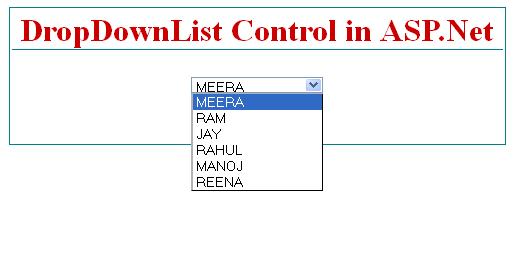
All server side control has its own properties and events. below list shows basic properties of Dropdownlist control.
| Properties | Description |
|---|---|
| ID | Identification name of control. |
| BackColor | It is used to set background color of control. |
| ForColor | It is used to set text color of the control. |
| ToolTip | It displays a text on control when mouse over on it. |
| TabIndex | It is used manage tab order of control. |
| CssClass | It is used to apply style on control. |
| Enable | true/false – used to enable or disable control. |
| Enable Theming | true/false – It is used to enable or disable effect of theme on control. |
| CausesValidation | true/false – It is used to enable or disable validation effect on control |
| Visible | true/false – It is used to hide or visible control on web page. |
Below lists show important properties of Dropdownlist control, which is use in programming side.
| Properties | Description |
|---|---|
| Items | It shows the collection of item in the Dropdownlist. |
| DropDownList1.Items.Count | Return the total count of items in the dropdownlist. |
| DropDownList1.Items.Add(“ItemName”) | Add the new item in to the dropdownlist control. |
| DropDownList1.Items.Insert(int index, “ItemName”) | Add the new item at specific position in dropdownlist control. |
| DropDownList1.Items.Remove(“ItemName”) | Remove the item from the dropdownlist control. |
| DropDownList1.Items.RemoveAt(int index) | Remove the item from the dropdownlist at desired position index. |
| DropDownList1.Items.Clear() | Clear all the items from dropdownlist control. |
| DropDownList1.SelectedItem.Text | Returns the Text value of selected item of the dropdownlist. |
| DropDownList1.SelectedValue | Returns the Value property of the selected item of the dropdownlist. |
| DropDownList1.SelectedIndex | Returns the Index of selected item of dropdownlist. (Index always start from Zero). |
Code for bind dropdownlist control with database.
DropDownList1.DataSource = DataTable OR DataSet
DropDownList1.DataTextField = Bind the Text to dropdownlist(It is visible in dropdownlist)
DropDownList1.DataValueField = Bind the Value to dropdownlist(It is Invisible in dropdownlist)
DropDownList1.DataBind();
Example
DropDownList1.DataSource = DataSet DS;
DropDownList1.DataTextField = “StudentName”;
DropDownList1.DataValueField = “EnrollmentNo”
DropDownList1.DataBind();
Now, let’s see all programming properties with C# Example.
DropDownList1.Items.Count
Below example show the total number of item count in dropdownlist control.
protected void btncount_Click(object sender, EventArgs e)
{
Label1.Text = "The Count = "+DropDownList1.Items.Count.ToString();
}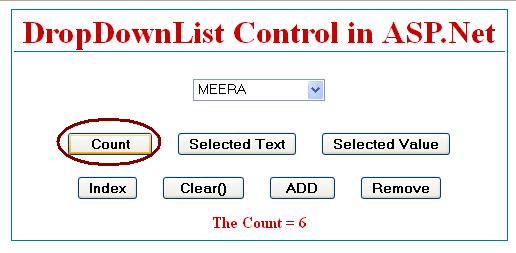
DropDownlList1.SelectedItem.Text
Example : How to get selected item from dropdownlist control in asp.net.
protected void btnselectedtext_Click(object sender, EventArgs e)
{
Label1.Text = "Text = "+DropDownList1.SelectedItem.Text;
}
DropDownList1.SelectedValue
Example : How to get Selected Value from dropdownlist control in asp.net.
protected void btnselectedvalue_Click(object sender, EventArgs e)
{
Label1.Text = "Value = " +DropDownList1.SelectedValue;
}
DropDownList1.SelectedIndex
Example: Get Selected Index in dropdownlist control in asp.net.
protected void btnselectedIndex_Click(object sender, EventArgs e)
{
Label1.Text = "Index = " +DropDownList1.SelectedIndex.ToString();
}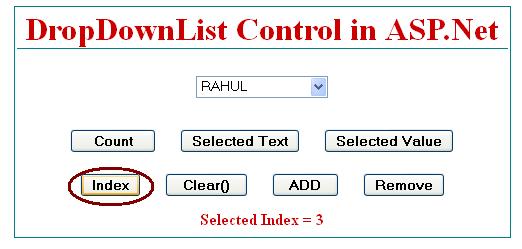
DropDownList1.Items.Clear()
Example : Clear all items in dropdownlist control.
protected void btnclear_Click(object sender, EventArgs e)
{
DropDownList1.Items.Clear();
Label1.Text = "ListBox Cleared";
}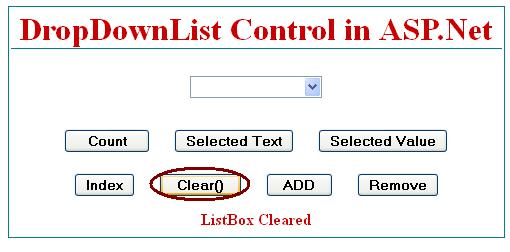
DropDownList1.Items.Add(“text”);
Example : Add new item in dropdownlist control.
protected void btnadd_Click(object sender, EventArgs e)
{
DropDownList1.Items.Add("Meera");
Label1.Text = "Item Added";
}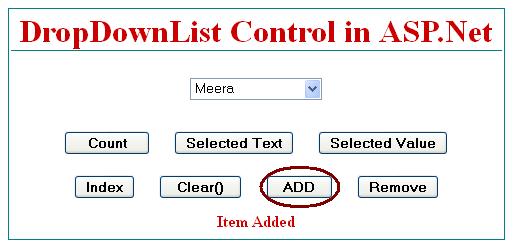
DropDownList1.Items.Remove(“text”)
Example : Remove items from dropdownlist control.
protected void btnremove_Click(object sender, EventArgs e)
{
DropDownList1.Items.Remove("Meera");
Label1.Text = "Item Removed";
}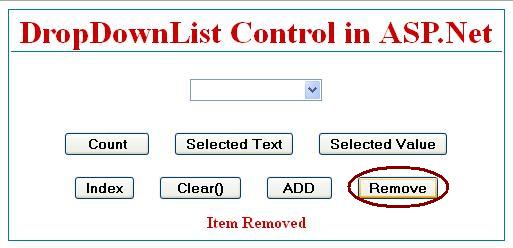
DropDownList1.Items.Insert(int index, “text”);
Example : Add new item at specific location in dropdownlist control. The index is the indicate the location of newly added item in dropdownlist control.
protected void btnadd_Click(object sender, EventArgs e)
{
DropDownList1.Items.Insert(2,"Meera");
Label1.Text = "Item Inserted";
}
DropDownList1.Items.RemoveAt(int index)
Example : Remove items from dropdownlist control at specify the index location. The index start from zero.
protected void btnremove_Click(object sender, EventArgs e)
{
DropDownList1.Items.RemoveAt(2);
Label1.Text = "Item Removed";
}The C# code behind code for all buttons click events.
using System;
using System.Collections.Generic;
using System.Linq;
using System.Web;
using System.Web.UI;
using System.Web.UI.WebControls;
public partial class Default6 : System.Web.UI.Page
{
protected void Page_Load(object sender, EventArgs e)
{
}
protected void btncount_Click(object sender, EventArgs e)
{
Label1.Text = "The Count = " + DropDownList1.Items.Count.ToString();
}
protected void btnselectedtext_Click(object sender, EventArgs e)
{
Label1.Text = "Text = " + DropDownList1.SelectedItem.Text;
}
protected void btnselectedvalue_Click(object sender, EventArgs e)
{
Label1.Text = "Value = " + DropDownList1.SelectedValue;
}
protected void btnselectedIndex_Click(object sender, EventArgs e)
{
Label1.Text = "Selected Index = " + DropDownList1.SelectedIndex.ToString();
}
protected void btnclear_Click(object sender, EventArgs e)
{
DropDownList1.Items.Clear();
Label1.Text = "ListBox Cleared";
}
protected void btnadd_Click(object sender, EventArgs e)
{
DropDownList1.Items.Add("Meera");
Label1.Text = "Item Added";
}
protected void btnremove_Click(object sender, EventArgs e)
{
DropDownList1.Items.Remove("Meera");
Label1.Text = "Item Removed";
}
}Related ASP.Net Topics :
DropDownList Control Example
ListBox control in ASP.Net C#
Subscribe us
If you liked this asp.net post, then please subscribe to our YouTube Channel for more asp.net video tutorials.
We hope that this asp.net tutorial helped you to understand about DropDownList control.
Next, asp.net tutorial we will understand about FileUpload Control.
good one