How to change default browser in asp.net
In our last asp.net post we learnt to run asp.net website application. The asp.net website will run in browser installed in our computer system.
If we want to change the default browser setting to run website follow below step.
Open Solution Explorer -> Right click on any .aspx page -> Browse with.. -> Select Browser -> Set as Default
Step 1 : Open website in visual studio and got to Solution Explorer and then make right click on any .aspx web page and then select Browse With.. option.
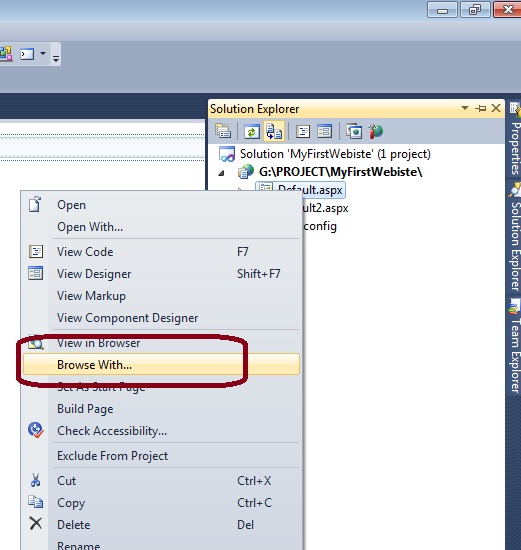
When we select Browse with.. option we have below screen to choose browser to set default browser.
Select Browser which you wish to run website in it. After select browser click on Set as Default button to assign that browse for run website.
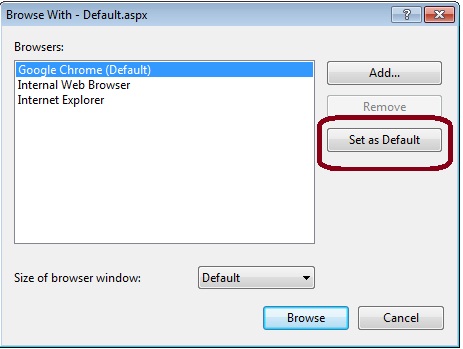
Related ASP.Net Topics :
Learn about Datatypes in C#
Learn about Variable in C#
Subscribe us
If you liked this asp.net post, then please subscribe to our YouTube Channel for more asp.net video tutorials.
We hope that this asp.net post helped you to understand change the default browser setting to run website in visual studio.
Next, asp.net tutorial we will understand about Server side control in asp.net.