We know that, how to create new website and how to add web forms in asp.net website application.
Run ASP.Net website application
After creating a new website application, we want to see the output of our newly created website. For check output of website we have to Run website or Debug the web application. The Debug and Run is main part of any website application. When we run the website at time all web forms are compiled and checking errors after successfully compiled we can see the output of the website in browser.
For Run Website = Press F5 Key OR Debug Menu -> Start Debugging
For Build website = Press Ctr + Shift + b
For Stop Debugging = Shift + F5 OR Debug Menu -> Stop Debugging
Start Debugging (F5 Key)
First build application using Ctr+Shift+b, if the message Build Succeeded displays then after run website using F5 key or Debug Menu Select Start Debugging button.
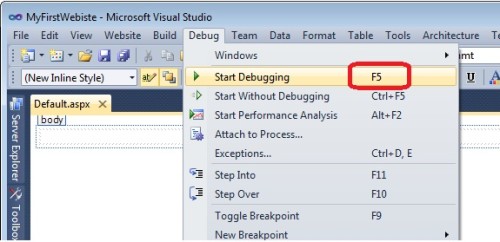
Stop Debugging (Shift + F5)
The website will run in browser, which is default set as run browser. After success full run website when we come back to normal programming mode we has to do Stop Debugging using Shift + F5 key or Debug menu select Stop Debugging option.
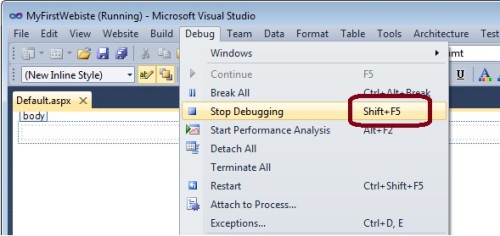
Here is the out put of Defaul.aspx page run in browser.
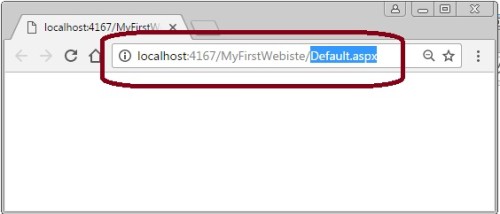
Related ASP.Net Topics :
Server side control in asp.net
Properties of server side control
Subscribe us
If you liked this asp.net post, then please subscribe to our YouTube Channel for more asp.net video tutorials.
We hope that this asp.net post helped you to understand about to run website in visual studio.
Next, asp.net tutorial we will understand about change browser for run website.